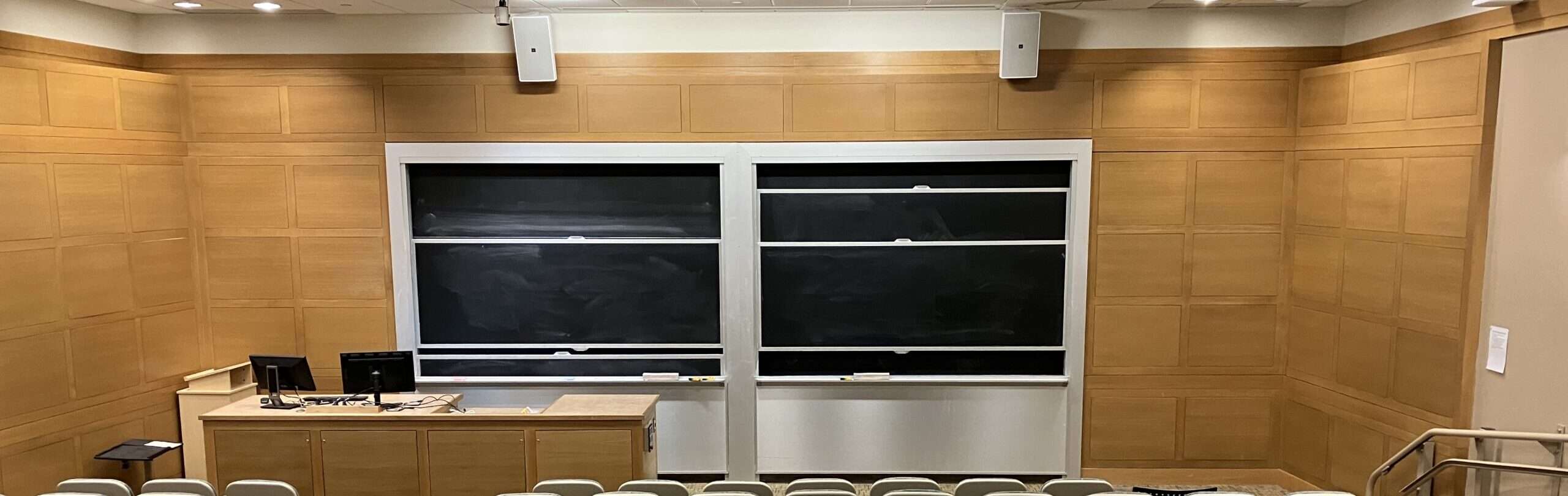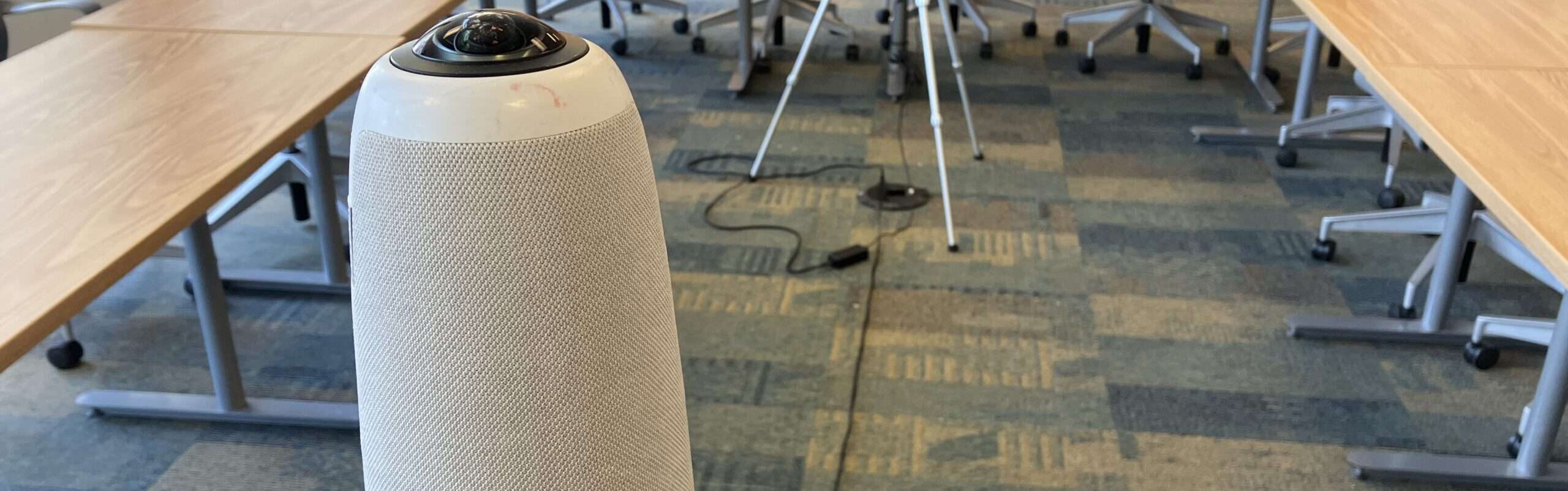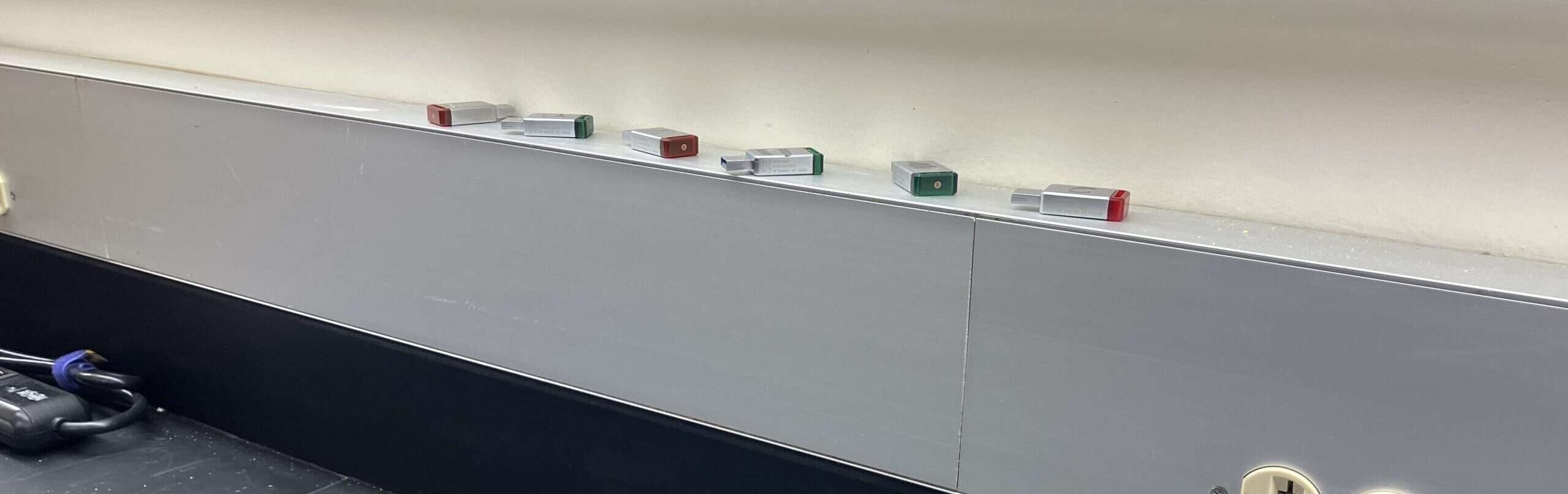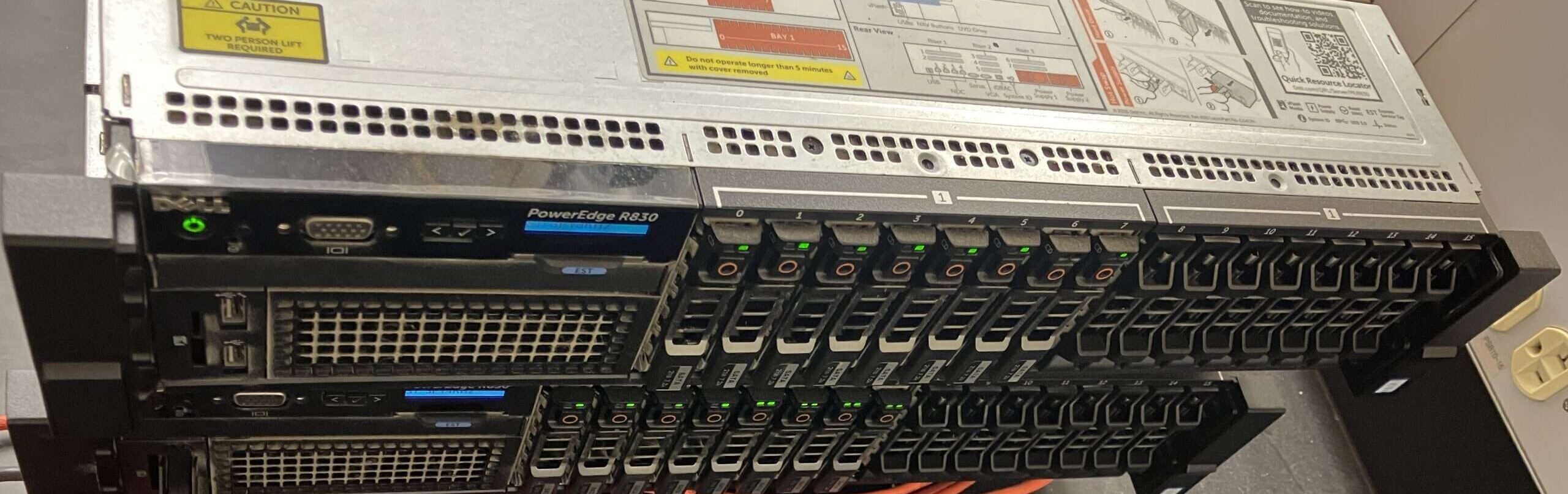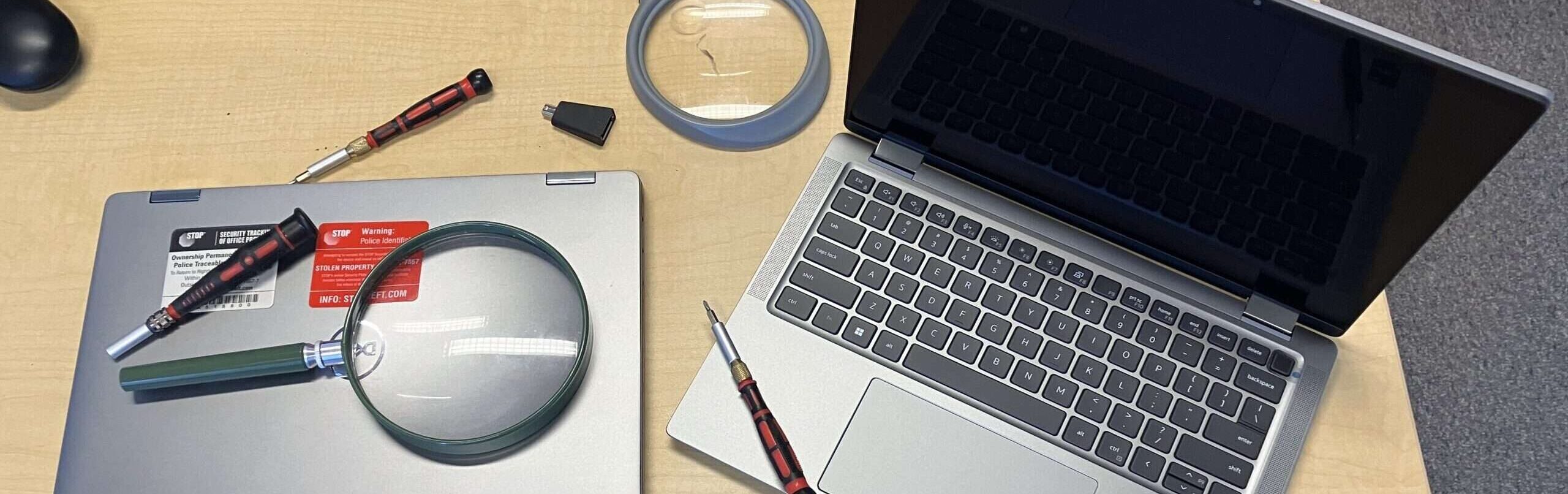The following rooms with AV are supported by ChemE-computer 66-110, 66-269, 66-360,66-319,66-480, E17-502,E17-517, E19-506 and E18-676c
Equipment Overview:
- 66-269: Equipped with a large monitor and secured OWL Pro webcam.
- 66-480 and E19-506: OWL Pro webcams are installed and secured to the table.
- 66-319: Built-in MAC system configured for Zoom, Skype, WebEx, and Microsoft Teams. ( Owl available if preferred )
- 66-110: Set up for participation in Zoom, Skype, WebEx, and Microsoft Teams.
- 66-360 and E17-517: OWL Pro webcams available; please request them when booking the room.
- E17-502: No changes; for online meetings, follow the steps below. ( Owl available if preferred )
Instructions for Rooms 66-480, 66-269, 66-360, E17-517, and E19-506:
- Turn on your laptop and connect it to the HDMI cable for the AV system or monitor in the room.
- Ensure the OWL Pro webcam is plugged in and powered on (refer to the small black info card for usage instructions), then connect the OWL to an available USB port on your laptop and start your Zoom or other online meeting application.
- Select the OWL for your webcam, microphone, and speaker (in rooms 66-360 and E17-517, you may choose Crestron for the room speakers if preferred).
- After your meeting, power down the room’s AV system and monitor, and unplug the USB cable for the OWL from your laptop. If the OWL is secured to the table, leave it plugged in; it will go into sleep mode after a few minutes. Note: For 66-360 and E17-517, please return the OWL to its original location after use.
Instructions for Room 66-319:
- Find the keyboard, mouse, and login information (on a white tag) in the credenza (located in the left door on top of the AV system stack).
- Turn on the mouse and keyboard.
- From the console on the table, select the MAC Built-in System.
- Press the space bar on the keyboard several times to wake the MAC system from sleep.
- Log in using the information on the white tag found with the keyboard and mouse.
- Start your Zoom or other online meeting application. The system will default to the room microphone, speakers, and camera.
- After your meeting, log out of the MAC system, turn off the keyboard and mouse, and return them with the login information to the credenza.
- Choose ‘shut down’ from the console in the center of the table to shut down the AV system.